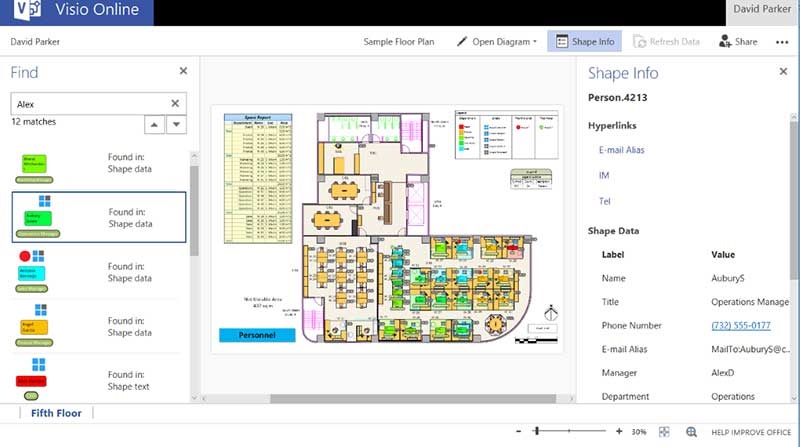There is a movement to democratize information by making it available to all who need it … if they have been granted permission to see it. Just look at PowerBI and PowerApps for proof of this. I see the newly released Visio Online as part of this process, as it has the potential to present Visio-based information graphically to selected audiences far more easily than ever before.
We have had the free Microsoft Visio Viewer for many years, but is only (officially) available to Microsoft Office licensees and on Microsoft Windows users. We have also had the Visio Web Access control for SharePoint webpages, but that was restricted to SharePoint ECAL licensees, and was developed as an old-style web part. We have recently seen the introduction of Visio Viewer for iOS which offers a great Visio graphic viewing capability for iPad and iPhone users, but does not currently provide access to the data and hyperlinks in the Visio diagram, and cannot be controlled by custom code.
These are all ways of viewing the native Visio diagram without actually having a Visio license or a third-party application. There has always been the ability to export Visio diagrams to various formats, including html, and there are still cases for wanting to provide only a restricted view of the graphics and data in a Visio document. Unfortunately, this approach always requires an extra step to save the Visio diagram in a different format.
The new Visio Online paradigm provides the ability to view Visio documents stored in an increasing number of ways, in any modern browser, on any modern device. There are an increasing number of browsers supported on a number of operating systems.
Viewing Visio Documents Online
The first requisite is that the Visio diagram must be stored in a supported location, such as SharePoint or One Drive for Business, controlled by a suitable Office 365 subscription. The subscriber can then choose to view the diagram online, as in the following screenshot.
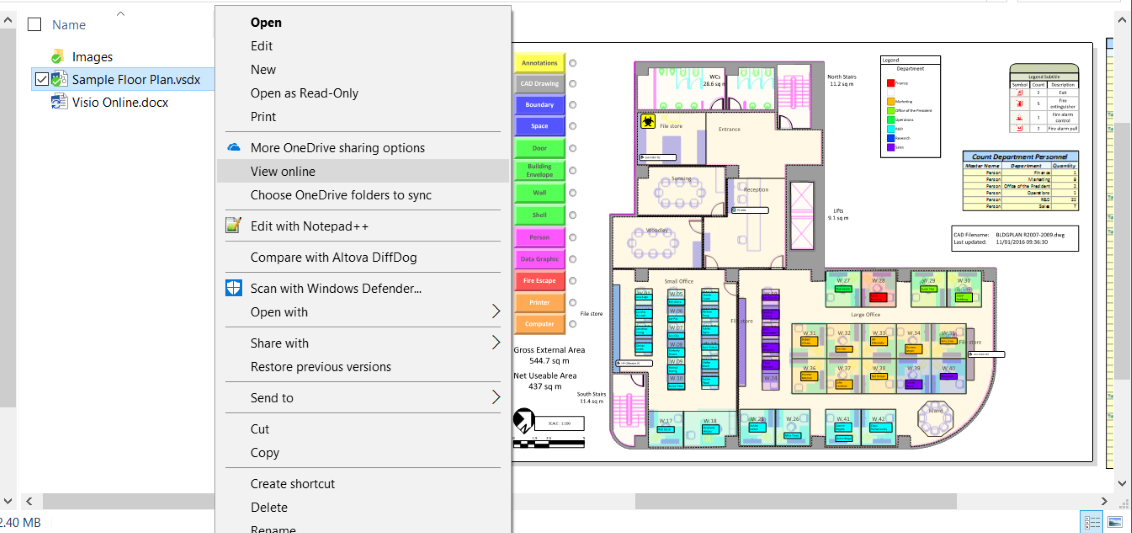
The above screenshot shows that the Windows File Explorer currently uses the old Visio Viewer to preview Visio documents, like desktop Outlook. However, Outlook Online now uses the new Visio Online as a Visio document previewer.
If the user has not already been authenticated in the web-browser, then the normal Office 365 sign-in will be presented, before the diagram is opened in the full-page Visio Online viewer.
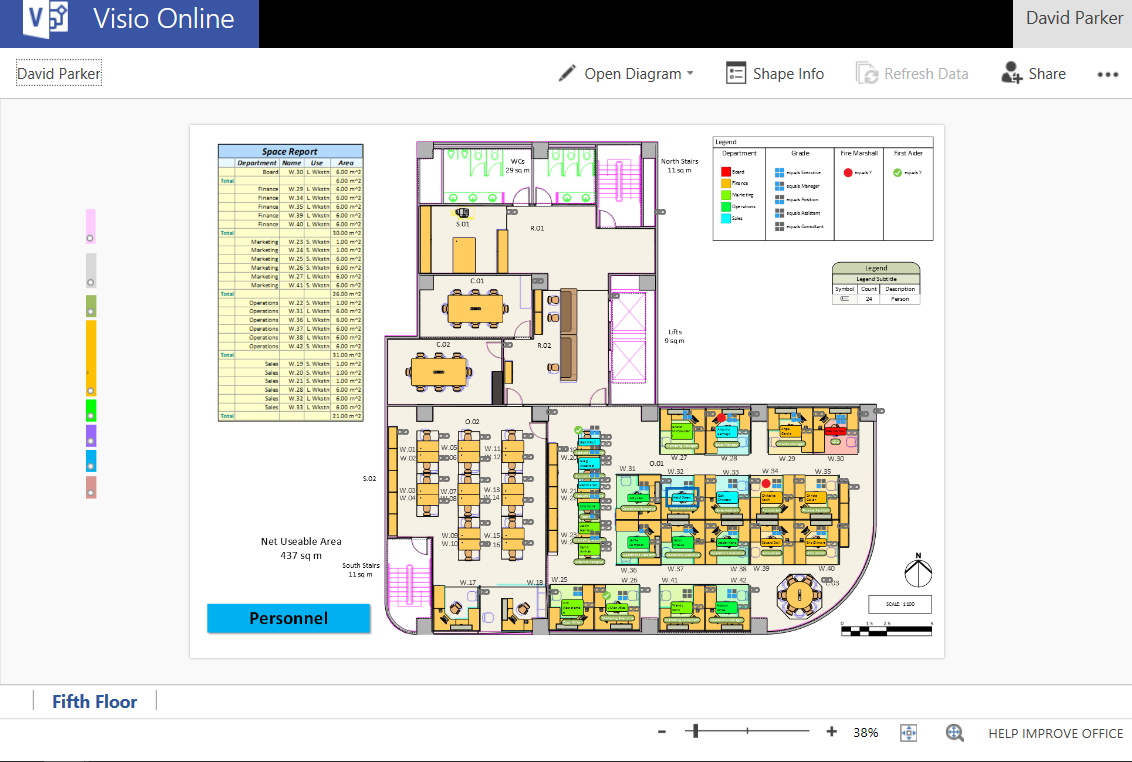
The default toolbar, along the top, presents the ability to:
>Open Diagram
- Edit in Visio - if viewer has authority
- Open in legacy Visio service
>Shape Info - lists both visible hyperlinks and shape data
>Refresh Data - if there are refreshable data sources present and the viewer has authority
>Share
>...
- Comments - can be viewed and added, if authorised
- Find - searches both text and data
- Download
- Help
- Give feedback to Microsoft
- Terms of Use
- Privacy and Cookies
The default status bar, along the bottom:
- Zoom out
- Zoom slider
- Zoom in
- Fit page to current window
- Show the Pan & Zoom window
- Help Improve Office
Each page is presented with its own tab below the page canvas, but the first thing to note is that Visio Online does not support any layer control currently, so be sure to set the desired layers visible and/or printable before saving. In the above example, there are some shapes on layers that are on non-printable layers, and they are not displayed in Visio Online. However, if you notice the odd coloured rectangles to the left of the screenshot, then they should not also be visible because they are on a non-printable layer, but there is a sub-shape that is on a printable layer. So, some slight debugging required by Visio, but then this diagram is more complex than most users create.
It also features an embedded CAD file, and this is displayed, but not quite to the same clarity as the native Visio shapes. This is probably because the Visio shapes are rendered as SVG (Scalable Vector Graphics), but embedded DWG is in an image format that pixelates.
Panning, Zooming and Viewing Shape Info
The Shape Info panel displays both the visible hyperlinks and shape data rows for each selected shape. The presence of hyperlinks is indicated by a chain icon to the top right corner, and this can be tapped to open the hyperlinks popup, if there are more than one, otherwise the hyperlink will be actioned. It may be necessary to zoom in to a shape to get a more definite selection, but this is easily achieved with the handy Pan & Zoom window.
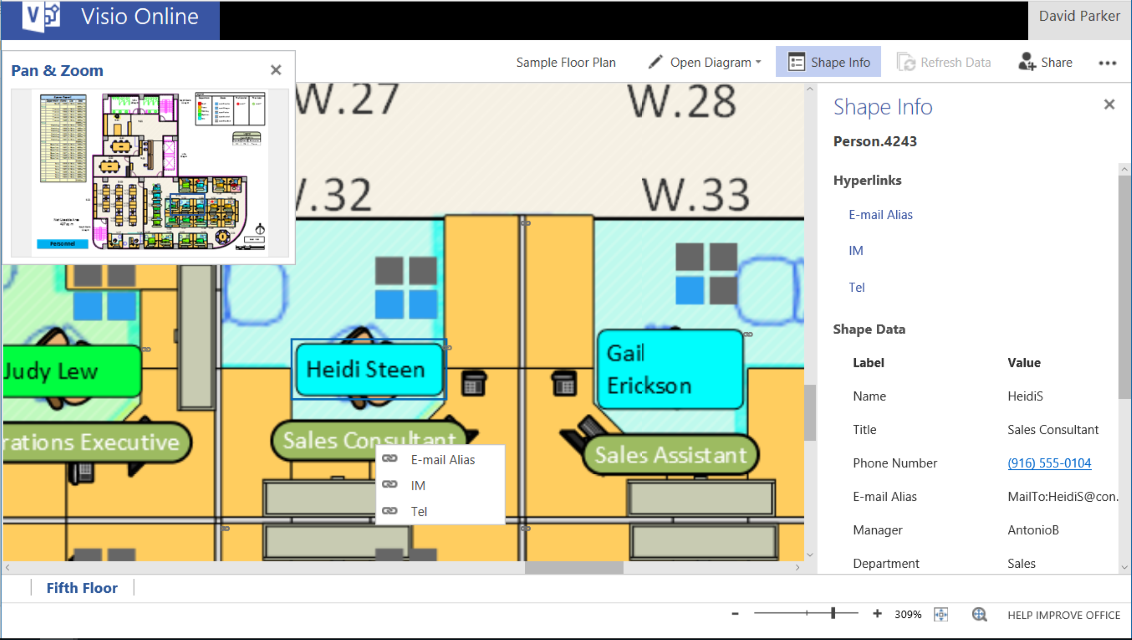
Unfortunately, the normal pinch and zoom is not yet supported, so the Pan & Zoom window is the best option.
Finding Text or Data
This feature is quite cool because it displays an image of each shape where it finds the entered text, in either the shape text or data. Selecting a result then selects, and highlights, the shape in the page canvas with a blue outline.
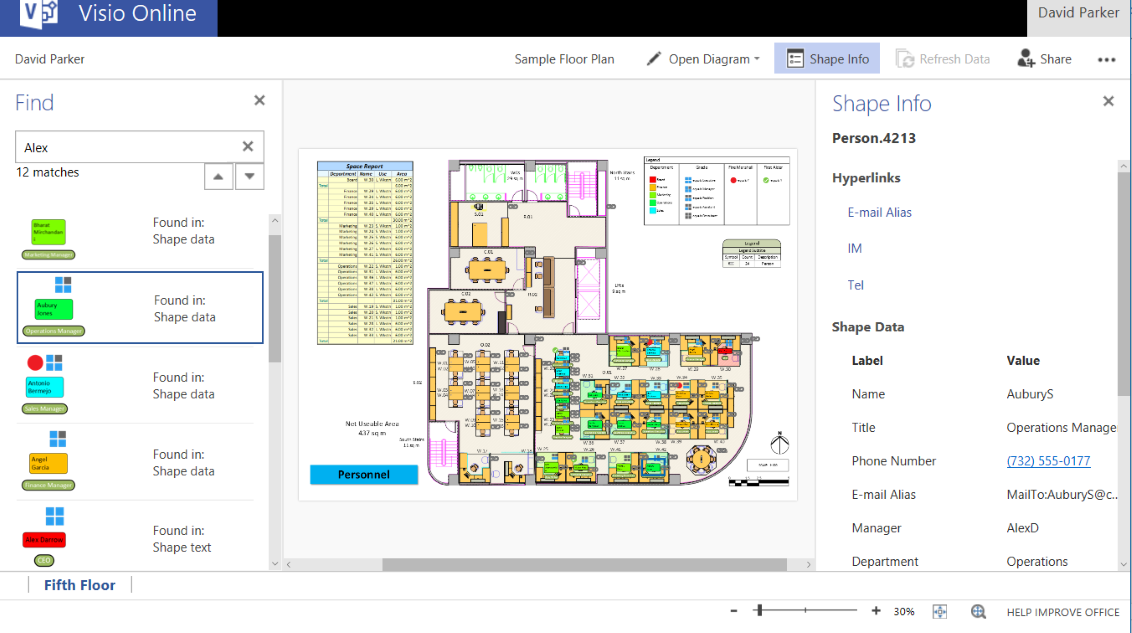
Currently, this feature only works on the active page, and there is no way to specify which particular Shape Data rows should be searched.
Sharing Visio Documents
Other Visio users can be invited to co-author or view Visio documents, either by sending an invitation or by sending a link.

Interestingly, a document owner can revoke sharing at a later date.
Viewing and Editing Comments
Another useful feature is the ability to add threaded comments to shapes in either Visio Online or Visio desktop. This can enable collaboration between Visio and non-Visio users.
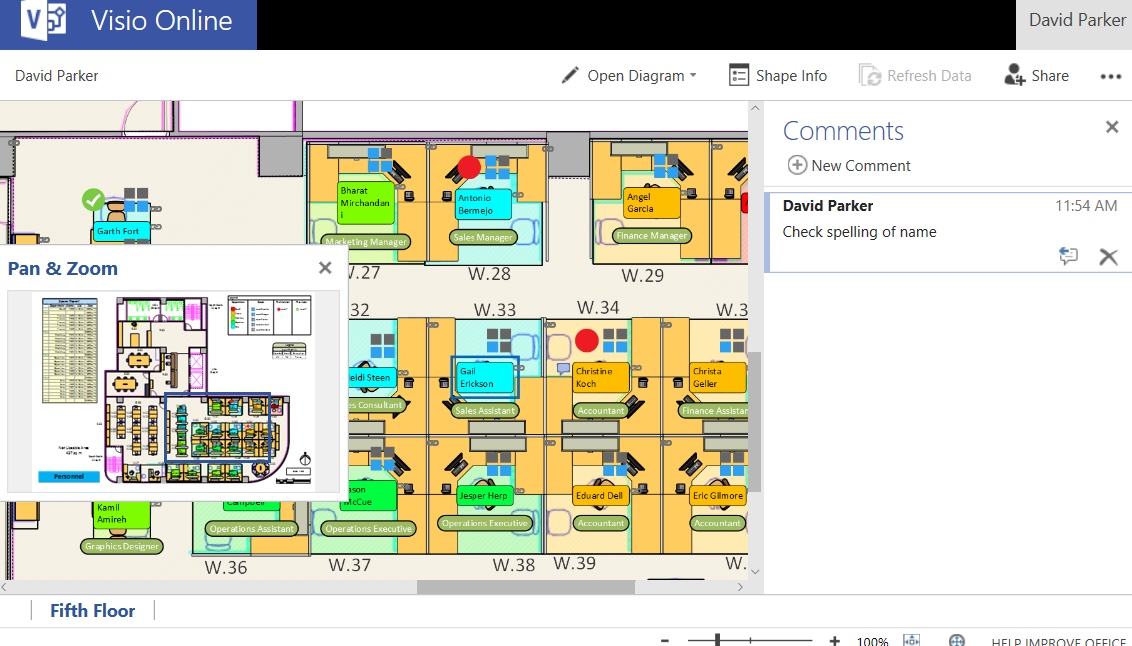
These comments are stored in the Visio file, and are tagged against each authenticated login.
Summary
This is a long overdue capability, but it has potentially initially reduced Microsoft sales of Visio licences, whilst increasing its reach. I personally think that the access to both graphics and data in a Visio diagram online increases the possible areas that Visio diagrams will be suitable for, and thus increase the demand for Visio diagram creation, and the need for Visio Windows desktop licenses.
The rendering of the Visio page is excellent and it includes the features missing from Visio for iOS, namely data and hyperlinks. Unfortunately, it does not yet have layer control, but it does have an API (Application Programmer’s Interface), which makes it possible to be utilized within third party applications, such as iServer.
Going forward, Microsoft will add the ability to create some simple diagrams online, but, I assume, that will require a licence of some sort… For now, Visio Online is an excellent Visio document viewing application.